In this article
Jump Servers: What, Why and How
Given below is the demonstration of a sample production environment for a web application that consists of two different components, application server and database server.

Application server has both a public and private IP address. It is accessible from the internet. Database server has only a private IP address and is accessible only from the application server.
It is a common practice to have this setup due to security reasons. This is done to prevent unauthorized access to the database server.
What is a Jump Server?
A jump server is a server that is used to access other servers. It is also known as a bastion host. It is a server that is accessible from the internet and is used to access other servers that are not accessible from the internet.
In the above example, the application server is called the jump server.
For example, you might have this infrastructure on AWS, where you have a custom VPC with two subnets.
Public Subnet: Outside world can access
Private Subnet: Only accessible from within the VPC
Let's say that the application server is in the public subnet and the database server is in the private subnet.
If you want to learn more about AWS VPC, check out this detailed guide about AWS VPC, Subnets and everything else you need to know about AWS VPC. Also, have a look at this guide on AWS EC2 instances which covers all the important concepts about EC2 instances and how to launch them.
We can easily SSH into the application server from the internet i.e.
But the database server doesn't have a public IP address. So, we can't SSH into it from the internet. For example, following won't work
Now if we have to SSH into the database server, we have to first SSH into the application server and then SSH into the database server from there. Because the application server, being in the same VPC, can access the database server.
Let's try it Out
Let's first SSH into the application server:
Once we are inside the application server, let's try to SSH into the database server:
We have an error:
What happened? The reason is that the private key is not present on the application server i.e. ~/.ssh/mykey.pem. Now, there are two ways to solve this problem.
Solution 1 - Copy the Private Key to Server
We can copy the private key from our local machine to the application server and use it there to access the database server. You can do that by running the following command on your local machine:
i.e. in our case it will be
Now we can SSH into the application server and use the private key copied at /home/ubuntu/mykey.pem to access the database server.
The issue with this solution is that if our application server is compromised, the attacker will have access to our private key and can access the database server.
Solution 2 - Use SSH Agent Forwarding
The second solution is to use SSH agent forwarding. SSH agent forwarding is a technique that allows you to access a server that is not accessible from the internet. Follow these steps to set up the SSH agent forwarding:
Add the private key (.pem file) that we use to connect to the application server to our local SSH agen:
Now if you run ssh-add -l you will see the key added to the agent:
Now let's SSH into the application server using the following command
Once you have SSHed into the application server, you can SSH into the database server simply by using the following command:
Voila! You have successfully SSHed into the database server from the application server.
Summarized Steps
Now, we can even have a single command to SSH into the database server without first having to SSH int the application server. We can do that by using the -J flag which is used to specify the jump server.
Simplifying the SSH Command
We can simplify this even further by adding these host entries to our ~/.ssh/config file. Open the file in your favorite text editor and add the following lines:
Now we can SSH into the application or database server simply by running the following commands on your local machine:
Conclusion
In this article, we learned about the jump server and how to use SSH agent forwarding to access a server that is not accessible from the internet. We also learned how to simplify the SSH command by adding host entries to the ~/.ssh/config file.
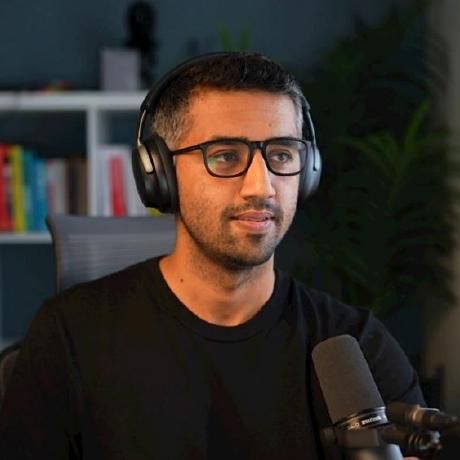 Kamran Ahmed
Kamran Ahmed